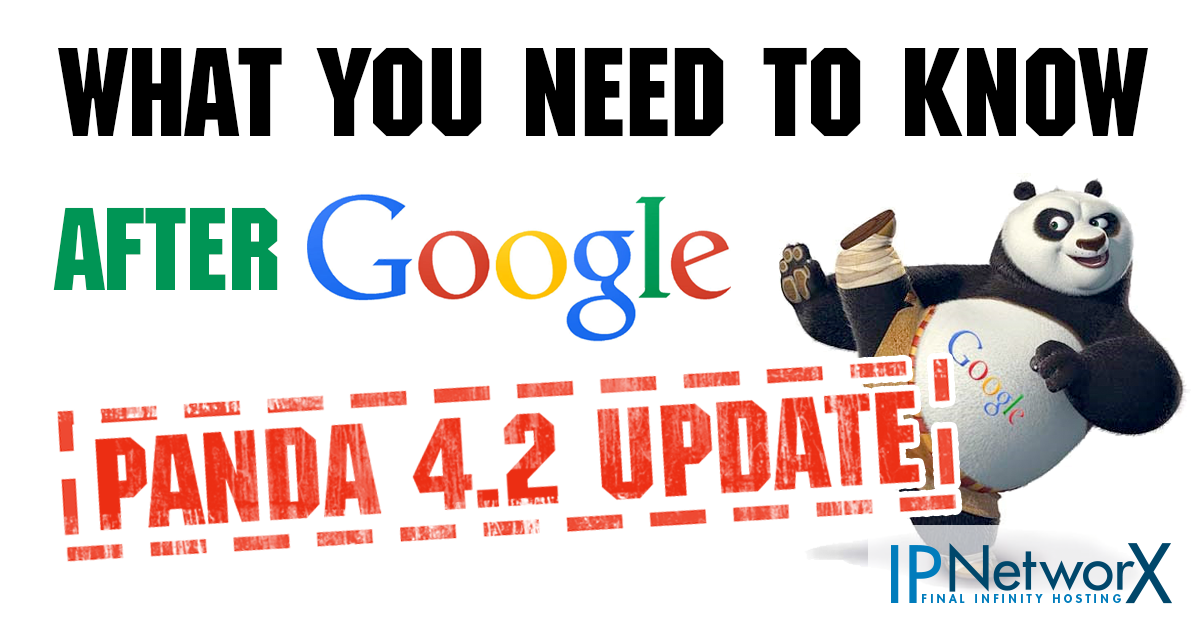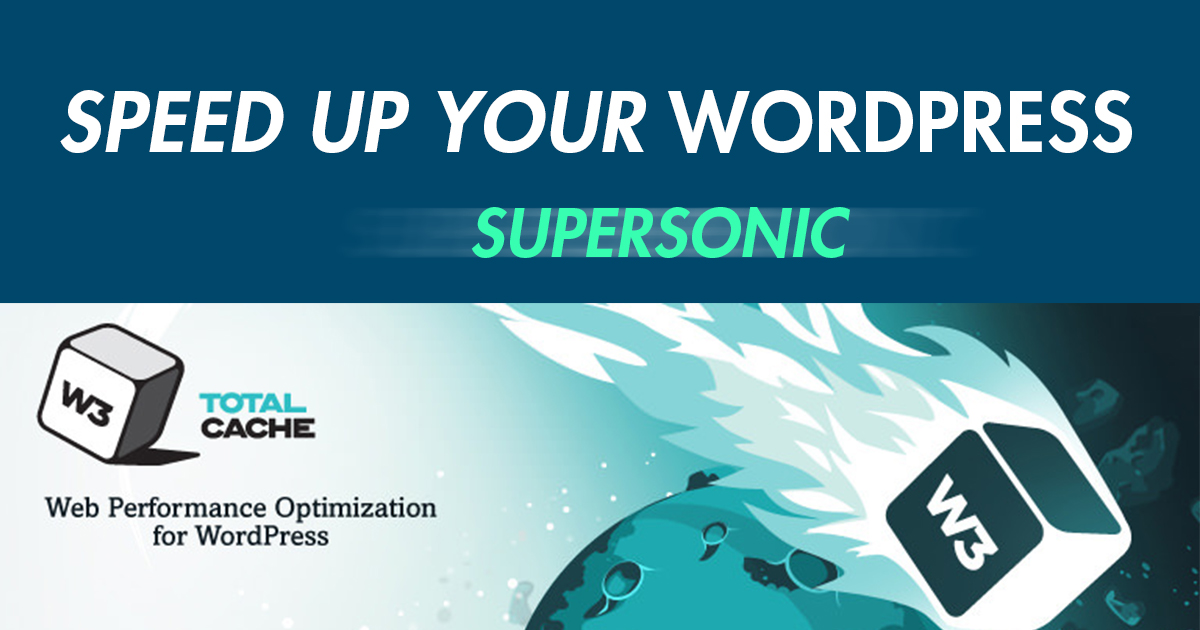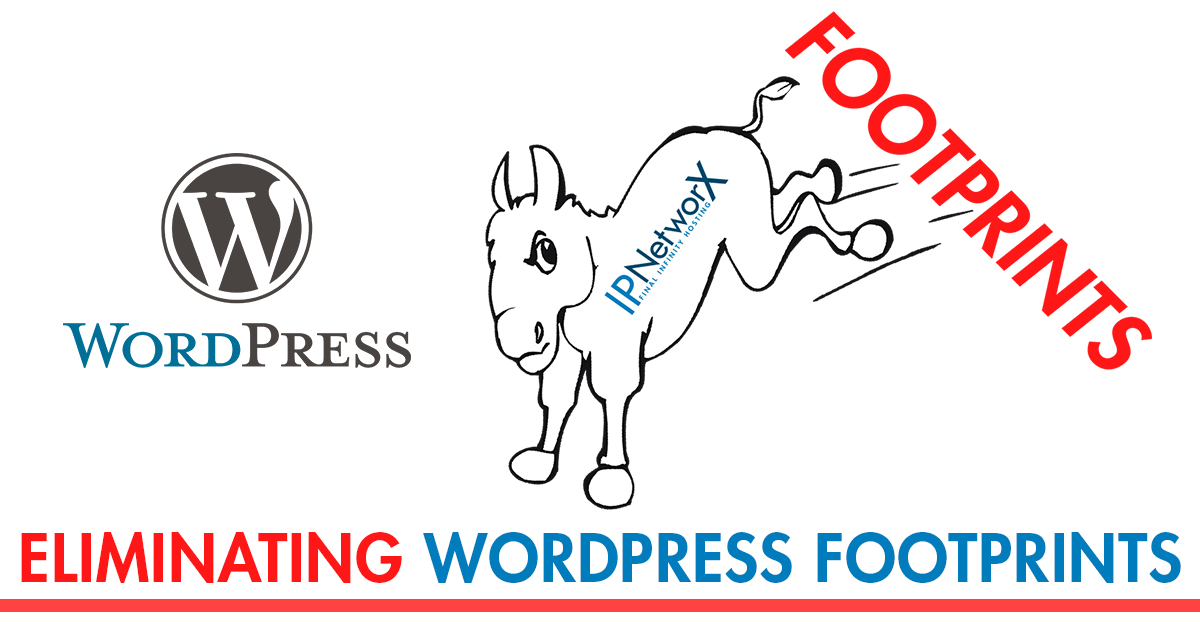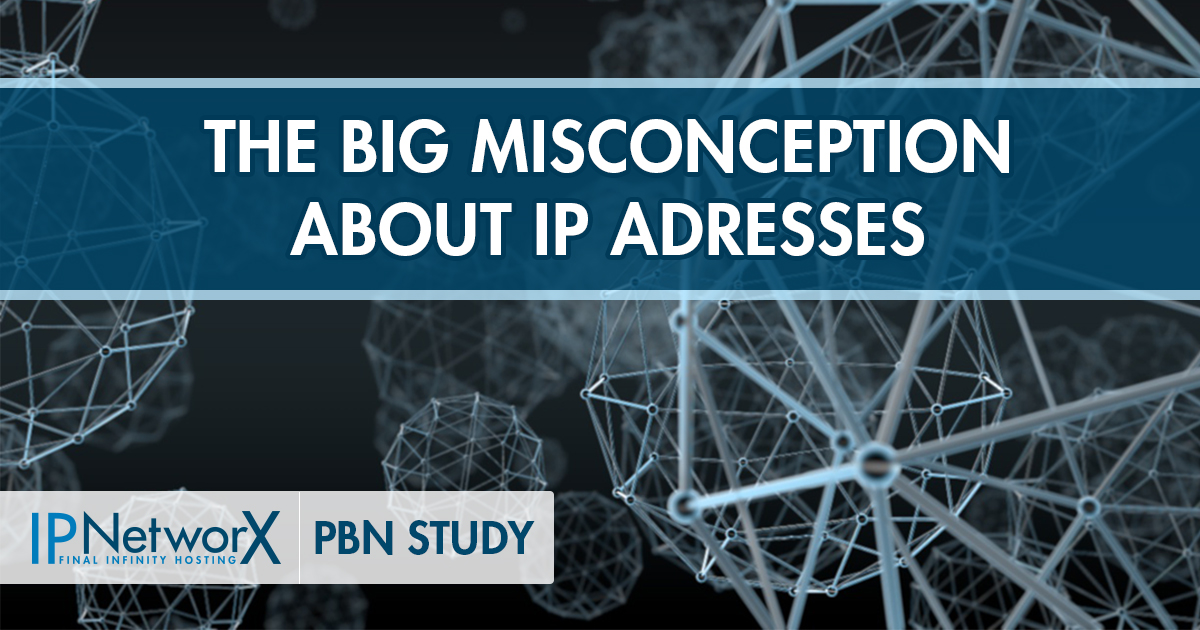Hey guys. Today I am going to recommend you a plugin that will drastically improve your website speed. Experienced Internet Marketers will already be aware of it, so this post is only for those who are new / newer to Internet Marketing.
Hey guys. Today I am going to recommend you a plugin that will drastically improve your website speed. Experienced Internet Marketers will already be aware of it, so this post is only for those who are new / newer to Internet Marketing.
The plugin’s name is W3 Total Cache. Before you start, take a look at the Google Page Speed Test and note that number down. That way you will be able to see by how much you have improved your page speed after you have installed and fully configured the plugin. Please note that this is a quick configuration of the plugin and there are more advanced configurations but this post is aimed at people who do know very little to nothing about coding.
Configuration:
Before you start with the configuration you obviously have to install the plugin first. You can download it here if you haven’t already done so. Once you’ve uploaded and activated the plugin go to „General Settings“ and follow the instructions below:
- Enable „Page Cache“ and choose the option „Disk Enhanced“ below.
- Enable „Minify“
- Change the „Minify Cache Method“ to „Disk“
- Enable „Database Cache“ and again, set the method to „Disk“
- Enable „Object Cache“ set the Method to „Disk“
- Click „Save all Settings“
Page Cache:
Next go to „Page Cache“ which is in the left hand menu. Do the following:
- Enable „Cache front page“
- Enable „Cache Feeds“
- Enable „Cache SSL“
- Enable „Cache URIs with query string variables“
- Enable „Don’t cache pages for logged in users“
- Enable „Automatically prime the page cache“
- Enter your sitemap URL in the field „sitemap URL“
- Enable „Preload the post cache upon publish event“
- Click Save all settings
Minify Settings:
Next go to „Minify“ which is in the left hand menu. Do the following:
- Enable „Rewrite URL Structure“
- Enable „ Disable Minifiy for logged in users“
- Under „HTML Minify Settings“ click the box „Enable“
- Enable „Inline CSS minification“
- Enable „Inline JS minification“
- Enable „Line break removal“
- Under „JS minify settings“ click the box „Enable“ (if its not already enabled)
- Under „CSS Minify Settings“ click the box „Enable“ (if its not already enabled)
- Click Save all Changes
Browser Cache Settings:
Next go to „Browser Cache“ which is in the left hand menu. Do the following:
- Enable “Set expires header”
- Enable “Set cache control header”
- Enable “Set W3 Total Cache header”
- Enable the „ Enable HTTP (gzip) compression“ (if it is not already enabled)
- Under CSS & JS enable „Set expires header“ (if it is not already enabled)
- Enable “Set cache control header” (if it is not already enabled)
- Enable “Set W3 Total Cache header”
- Enable „Enable HTTP (gzip) compression“ (if it is not already enabled)
- Unter HTML & XML check that these are enabled, they by default but make sure as it depends on the plugin version:
- Set Last-Modified header
- Set expires header
- Set cache control header
- Set W3 Total Cache header
- Enable HTTP (gzip) compression
- Click Save all Changes
User Agent Groups:
Next go to „User Agent Groups“ which is in the left hand menu. Check all Boxes called „Enabled“ and click „Save all Changes“
That’s it you’re done. So now go back to the google page speed test and test your website again.
You should see some improvements.