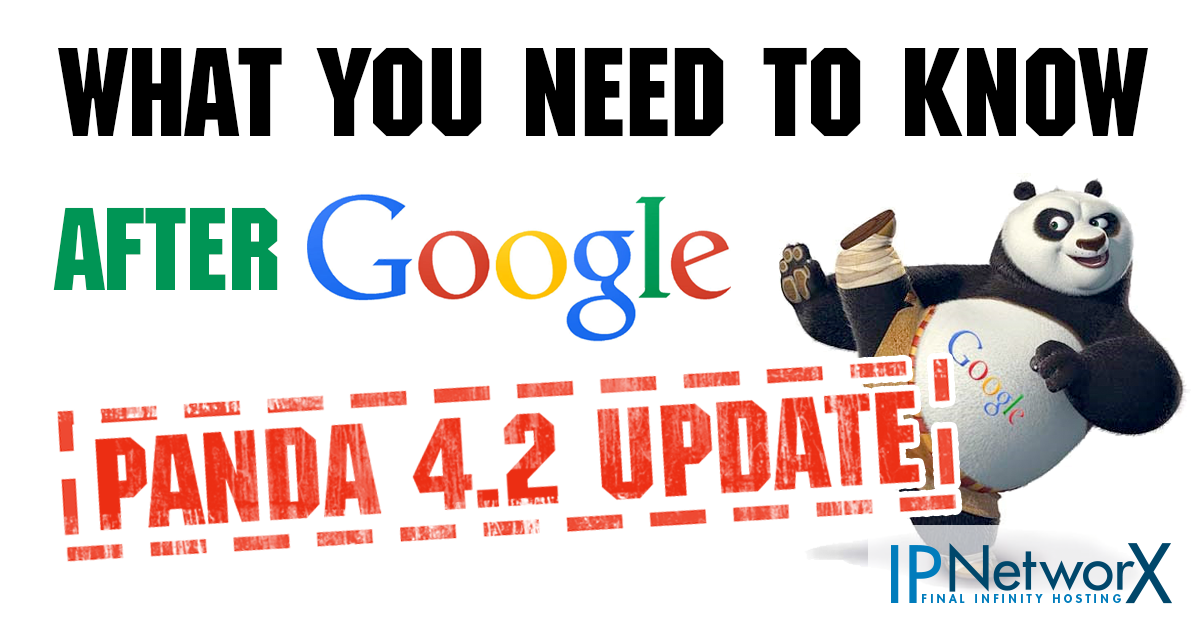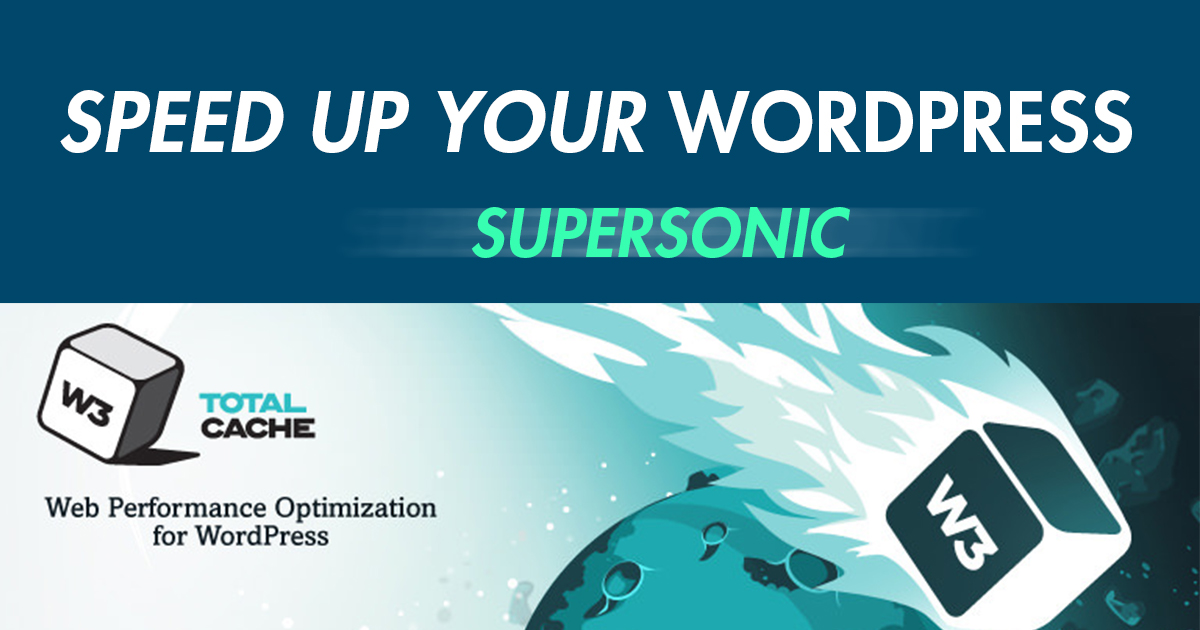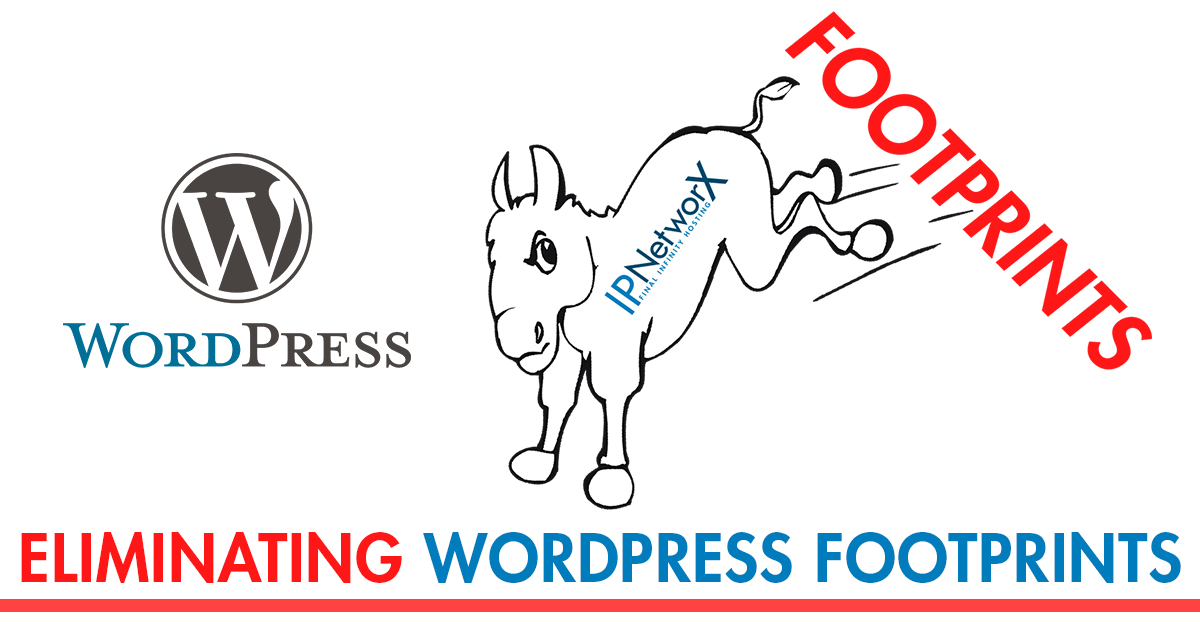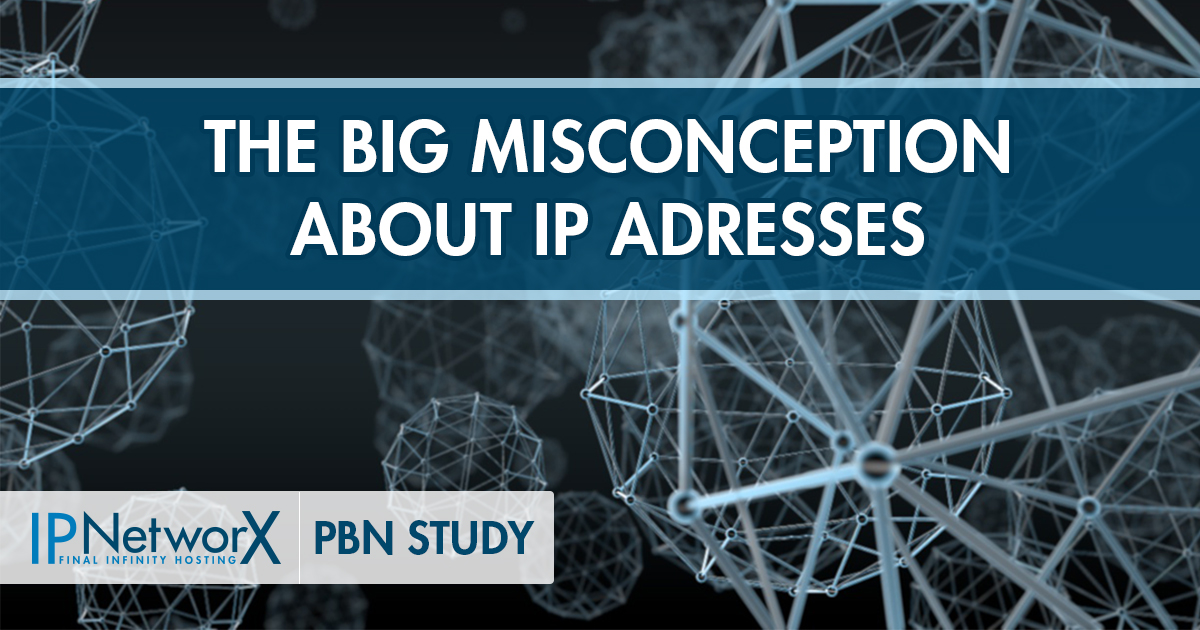In this article I am going to address some of the footprints people tend to forget when they set up wordpress. Most people use the 1click installer and leave the wordpress installation as it is. Not considering, that this is a footprint in itself. I am going to show you how to get around some of these footprints.
In this article I am going to address some of the footprints people tend to forget when they set up wordpress. Most people use the 1click installer and leave the wordpress installation as it is. Not considering, that this is a footprint in itself. I am going to show you how to get around some of these footprints.
When using 1 click installers to install wordpress, there are 2 common footprints that occur. The first one is very easy to fix, for the second footprint you will have to edit some code though.
Auto-Upgrade Footprint
The first footprint that occurs is that a lot of people tend to use the two auto upgrade functions of the 1 Click Installer. One auto upgrades the wordpress plugins and the other auto upgrades the wordpress version itself. Now, how common do you think it is for a money site to have backlinks that all upgrade to the newest wordpress version at the same day and time? Because that is what happens when all your PBNs have auto upgrades enabled. In short: Do not enable the auto upgrade functions.
The WordPress Version Footprint
The second footprint is a bit more complicated. A lot of people are not aware that Google (and anyone who cares to look at your html code) can see what wordpress version your websites are using. When you install wordpress with a 1 click installer like Softaculous it will always choose the newest version available.
Now, you might think that it is normal for websites to have the newest version installed, after all, there are security risks with older wp versions. Sadly, this is incorrect. The graphic below is taken from WordPress themselves. It shows the percentages of all versions currently used.
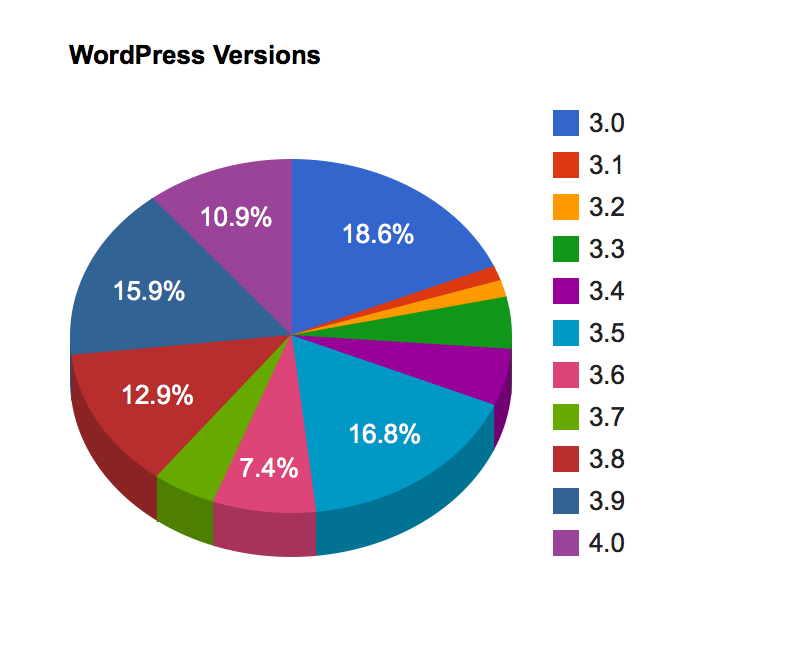
Now, as you can see, it is actually quite uncommon for websites to have the newest version installed. Only 10.9% of all wordpress installations are on the 4.0 wordpress version.
Eliminating the footprint
There are 2 ways how you can get around this footprint without compromising your security by using older wordpress versions.
Using a php command to hide the wordpress version
Below is a script that removes the wordpress version out of your html code. You have to add this script to a file called „functions.php“. Add the code right at the start of the file.
To get to that file you have to log into your wp-admin and then click on Appearances and then on Editor.
|
1 2 3 4 5 |
// Remove Wordpress Version function ip_networx_remove_version() { return ''; } add_filter('the_generator', 'ip_networx_remove_version'); |
You also need to delete the version number shown in the css files. To do that copy the following code under the one you just copied in.
|
1 2 3 4 5 6 7 8 |
// remove wp version param from any enqueued scripts function networx_remove_wp_ver_css_js( $src ) { if ( strpos( $src, 'ver=' ) ) $src = remove_query_arg( 'ver', $src ); return $src; } add_filter( 'style_loader_src', 'networx_remove_wp_ver_css_js', 9999 ); add_filter( 'script_loader_src', 'networx_remove_wp_ver_css_js', 9999 ); |
Removing the wordpress version in every single PBN will cause a footprint as well though. So we are going to mix it up a bit. We’re going to fake the wordpress version
Note: When you update a theme’s version this code will get lost so you will have to enter it again.
Manually editing the WP Versions shown
In order to change the wordpress version shown you do exactly the same as you did above but you place the code below into the functions.php
|
1 2 3 |
// Replace the WordPress Generator function change_generators() { return '<meta name="generator" content="WordPress 4.1" />'; } add_filter( 'the_generator', 'change_generators' ); |
Replace the “WordPress 4.1” with whatever wordpress version you want to show it.
We currently do not know a safe way to do this with the css version number so we are simply going to delete it again by adding the following code below the one above:
|
1 2 3 4 5 6 7 8 |
// remove wp version param from any enqueued scripts function networx_remove_wp_ver_css_js( $src ) { if ( strpos( $src, 'ver=' ) ) $src = remove_query_arg( 'ver', $src ); return $src; } add_filter( 'style_loader_src', 'networx_remove_wp_ver_css_js', 9999 ); add_filter( 'script_loader_src', 'networx_remove_wp_ver_css_js', 9999 ); |
The readme.html Footprint
When you install or update wordpress you are always getting a file that is called readme.html. It is located in your public_html folder. This file will also list your wordpress version. You will have to either delete the wordpress version out of it or edit it to the wordpress version you are showing.
There are quite a few authority websites that delete this file from their hosting but most domains running on wordpress have it. As a general rule we delete the entire file on around 30% of our pbn domains to mix it up.
There are many more footprints you can leave by using wordpress but these two are the ones pretty much everyone leaves and hardly no one is aware of. I’ll get into some other footprints in a later article.w